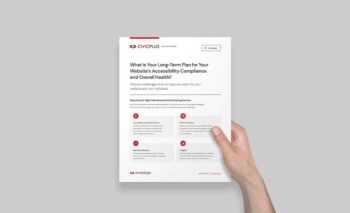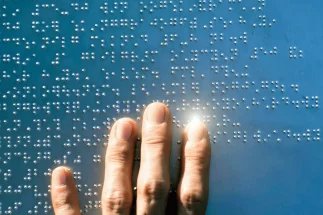The Complete ADA Compliance Checklist for 2025 [Updated]
Is your website accessible?
The Americans with Disabilities Act (ADA) and the Rehabilitation Act of 1973 require state and local governments to ensure people with disabilities can use their programs, services, and activities. Additionally, Section 508 of the Rehabilitation Act emphasizes the need for online accessibility, ensuring that websites, digital tools, and electronic information are usable by everyone, including individuals with disabilities.
When we think about disabilities, it’s important to remember they can take many forms. While physical and visual disabilities, such as mobility challenges or blindness, are often the first to come to mind, disabilities also include cognitive and neurological differences. These might affect how people process information, read, or communicate. For example, aging, lower reading levels, and conditions like ADHD, autism, or dyslexia are all part of the picture. These are not limitations but different ways of experiencing the world. By recognizing and planning for these diverse needs, organizations can create more inclusive programs and services that work for everyone.
What does ADA site compliance mean?
ADA site compliance means local governments are required and expected to ensure all their digital content is accessible by residents with visual, auditory, and other physical limitations and disabilities. As an organization that serves residents, it’s essential to offer an accessible website that provides equitable access to news, information, and local resources.
In April of 2024, the Department of Justice (DOJ) signed a final rule under Title II of the ADA to clarify obligations that both state and local governments have to make all their websites and mobile applications accessible to the entire community they serve. This rule symbolizes the DOJ’s latest efforts to make sure all residents have access to government services, programs, and activities, no matter their level of ability or capability.
In this article, we will show you how to be ADA-compliant and provide accessible experiences to your community. Two terms are used interchangeably when discussing this topic: ADA website compliance and website accessibility.
For websites to be ADA-compliant, they need to be accessible.
Quick Guide: ADA Compliance Checklist for Your Website
- Step #1: Content Should Have Appropriate Headings and Titles
- Step #2: Use Text and Font to Benefit the Users
- Step #3: Populate Tables
- Step #4: Identify Visuals with Alternate Text
- Step #5: Implement Color Contrast
- Step #6: Make Websites Easily Navigable
- Step #7: How to tackle PDFs
- Step #8: Enhance Your Multimedia
- Step #9: Include “Skip Navigation” at the Top of Your Pages
ADA Compliance Checklist for Websites
The first step to ensuring compliance is to evaluate your website using the Web Content Accessibility Guidelines (WCAG).
The criteria are categorized according to three levels, providing successively more significant degrees of accessibility:
1. Level A (minimum) – The most basic web accessibility features. Sets a minimum level of accessibility but does not generally achieve broad accessibility for many situations.
2. Level AA (mid-range) – Deals with the biggest and most common barriers for disabled users.
3. Level AAA (highest) – The highest level of web accessibility. It is often not possible to satisfy all Level AAA success criteria for some content types.
Following the DOJ’s 2024 final rule and the latest WCAG 2.2 success criteria, state and local governments must meet Level AA requirements on or before these dates:
| State and local government size | Compliance date |
|---|---|
| 50,000 or more residents | April 24, 2026 |
| 0 – 49,999 residents | April 26, 2027 |
| Special district governments | April 26, 2027 |
Top 9 Tips for Achieving ADA Compliance and Creating Healthy Designed Websites
Websites must be optimized to work in conjunction with assistive technology. Poorly designed websites can create barriers for disabled individuals, limiting or completely inhibiting their ability to obtain all available information from your agency’s website.
In addition, local governments must recognize that a website serves as the gateway to their communities. Understand that web accessibility prudence:
- Impacts 28% of your residents
- Increases site traffic
- Improves search engine optimization (SEO)
- Is a legal best practice
Read on for nine best practices to achieve ADA compliance for your agency’s website.
1. Content Should have Appropriate Headings and Titles
If headings aren’t used properly (or at all), many users will not be able to find what they are looking for. Therefore, you should never use headings decoratively and should always place them in logical descending order on the page (H1, H2, H3, etc.).
When used correctly, headings:
- Ensure all content uses relevant headers. If headings aren’t used properly (or at all), many users will not be able to find what they are looking for.
- Title all pages so that they relate to the page’s content.
- Use resident-facing wording rather than internal terminology.
2. Use Text and Font To Benefit Users
Color alone should not be used to differentiate information, as this will be non-perceivable for those with low vision or blindness. Instead, use:
- Bold and italic text
- Use bulleted lists
- Feature areas or modules in your CMS
- Have a high-contrast color scheme
Also, try to avoid dense paragraphs of text, as this will make your content easier to read for many audiences.
3. Populate Tables
Since tables are for data and not page layouts, be sure to populate tables with appropriate column, header, and cell information.
4. Identify Visuals with Alternative Text
Visuals are a hugely important aspect of most websites, but if used incorrectly, they can create serious barriers for those with blindness or low vision, for example. To avoid potential issues and ensure accessibility for all your website visitors, remember:
- Always include alternative (alt) text.
- Pay attention to the descriptive details, such as the non-image visual.
- All visuals need alt text, not just photos, so be sure to add alt text with icons, buttons, banners, logos, sketches, etc.
- Any visual element that conveys a message should have alt text.
If there is no text to identify the image, a blind person’s screen reader cannot identify the image. The user would not have any way of knowing if the image is a logo, linked to another page, or simply a stock photo.
Provide text alternatives for any non-text content so that it can be changed into other forms that people need. Examples of other forms include large print, braille, speech, symbols, or simpler language.
5. Implement Color Contrast
People with low vision often have difficulty reading text that does not contrast with its background. Providing a minimum luminance contrast ratio between the text and its background can make the text more readable for users who cannot see the full range of colors and help those rare users who see no color.
Remember:
- Use contrasting colors to differentiate text from the background for colorblind users.
- Color cannot be the only means to convey information.
- All text must have a color contrast ratio of 4.5:1 against its background.
Ensuring that your fonts and backgrounds have sufficient contrast is crucial to making your web content readable for all visitors, including those with disabilities. CivicPlus Web Accessibility solutions can help you identify and address color contrast issues, along with other accessibility challenges, to create an inclusive and user-friendly website experience.
6. Make Websites Easy to Navigate
Web accessibility issues for people with visual impairments often occur when they encounter a website that is not coded to support assistive technology and is keyboard-navigable.
Remember:
- Websites should be navigable by both keyboard and keyboard equivalents.
- Information should always be kept in a consistent location.
- Understand that if a user cannot find it they will assume it doesn’t exist.
- Consistency helps users find information faster.
- Screen readers move from the top to the bottom of a page.
7. How to tackle PDFs
Image-based formats are challenging for users with visual impairments, as screen readers or text enlargement programs cannot read them without being altered.
PDF remediation ensures that documents are accessible to individuals with disabilities, allowing everyone to access important information equally. This process makes PDFs compliant with accessibility standards by ensuring proper tagging, readable text, and navigable structure for assistive technologies like screen readers. Tools through CivicPlus Web Accessibility solutions provide robust options for streamlining PDF remediation, making it easier for organizations to meet accessibility requirements efficiently and effectively.
8. Enhance Your Multimedia
Make images and video more accessible by adding audio descriptions to images, including the narration of changes in setting, gesturing, and other details. In addition, add text captions for the deaf.
9. Include “Skip Navigation” at the Top of Your Pages
Ensure that people using screen readers can get directly to the content.
Let’s break it down further into Level A, AA, and AAA compliance to determine if your website meets the latest accessibility requirements.
Level A – ADA Site Compliance Checklist
- Non-text content has text alternatives
- Video and audio content includes captions
- Video or audio-only content is accompanied by a text transcript or description
- Content is presented in meaningful order
- Automatically played audio does not occur and can be stopped
- The keyboard can be used to navigate the site
- Enable keyboard accessibility without specific timing
- Provide user controls to pause and stop, hide moving or auto-updating content
- Do not rely on shape, size, or visual location of instructions
- Assign a language on each page
- Use clear, helpful pages
- Use empty alternative text or CSS pixels as backgrounds for non-text content or images, form image buttons, and image map hotspots
- Buttons and links are clearly and logically named
- Elements receiving focus do not change the content in a substantial way
- Invalid form input is identified to the user
- Automatically moving, scrolling, or blinking content can be stopped or hidden
- There are no major code or validation errors
- Users must be able to change keyboard shortcuts using printable character keys to non-printable key
Level AA – ADA Compliance Checklist
Everything under Level A applies to Level AA, plus the following new features and updates:
- Pre-recorded videos have sign language translations and extended audio descriptions
- Live audio alternatives and text alternatives for pre-recorded videos
- Live video or audio content includes captions
- Web page components can be programmatically determined and easily understood through markup
- The contrast ratio between text and page backgrounds is at least 4.5-to-1
- Clear audio-only content with or without minimal background noise
- Input errors can be dismissed via the Esc key without moving the keyboard focus or pointer
- Single-point activation can be performed if multipoint or path-based gestures are not essential to functionality
- Present text in actual text format, not as an image
- Visible and clear keyboard focus across all pages
- No time limits on web pages
- Content flashes are no more than three seconds unless significantly small, and flashes are low-contrast
- Warnings for timeouts that cause data loss
- Explanations for strange words and abbreviations
- Organize content with headings and labels
- Explain hard-to-pronounce words
- Present detailed instructions and support
- Reduce the risk of input errors
Level AAA – ADA Compliance Checklist
Everything under Level A and Level AA is required, plus the following:
- All text elements have contrast
- At least a 7.1 contrast ratio between text and background
- Describe link content in link text to clarify its purpose
- Alternatives for pre-recorded videos and live audio
- Save user data when something is re-authenticated
- Alert users of where they are on a site
- Organize content with headings
- Adequate spacing for blocks of text over a sentence and no more than 80 characters wide
- No changing of site elements until someone asks
In Summary
Updating your website to become ADA-compliant is a process that takes time and effort in equal measure. At the end of the day, however, the Americans with Disabilities Act is a strict law that should not be taken lightly, so action needs to be taken sooner rather than later.
CivicPlus® can assess your current website and assist with a redesign to ensure all residents share equitable access to content and that you and your staff have the training and knowledge needed to maintain a compliant website moving forward.
What is ADA site compliance and why is it important?
ADA site compliance refers to adhering to the Americans with Disabilities Act (ADA) standards for accessible design on websites. It is crucial because it ensures that individuals with disabilities can access and navigate online content, promoting inclusivity and preventing potential legal issues related to accessibility violations.