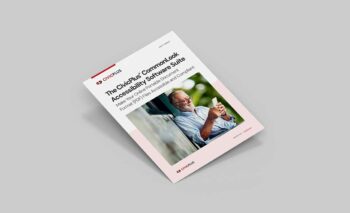8 Tips, Tricks, and Best Practices for Digital Accessibility
More than one in four Americans currently live with a disability — and according to research, they’re less likely to report using the internet daily and three times more likely to say they never go online. But with new web accessibility regulations in place, the internet will soon become easier to navigate for everyone.
The Department of Justice issued a final rule on web-based accessibility for state and local governments in April 2024, setting requirements for text descriptions of images, time-based media, adaptable and distinguishable content, keyboard navigation, and screen reader compatibility.
The ruling, made in accordance with Title II of the Americans with Disabilities Act, aims to ensure that everyone, regardless of their abilities, can access critical services and information provided on the web by public entities.
The deadline for compliance isn’t until 2026 for many public entities, but here are eight tips, tricks, and best practices to help you save time while ensuring your website and digital products are accessible to all:
1. Accommodate Assistive Technology
Many people rely on technology to access websites, including screen readers, optical character recognition (OCR) software systems, magnification software, and voice recognition tools. Find out whether your website hits accessibility standards for everyone with help from a free web accessibility scan.
2. Include Alt Text for Images
People with visual impairments can have a hard time seeing pictures online, and screen readers, which describe images using alt text, can be a big help.
Create accessible content by adding alt text for images — and ensuring the descriptions you currently have are thorough and accurate — ensures that every member of your community can understand the full context of your digital content. Aim to keep your alt text concise for search engine optimization (SEO) purposes.
Related Read: Solved: What Makes a Website Trustworthy?
3. Adjust Color Contrast
If the color of your text is too close to that of the background, some people will have a tough time reading it. Use a color contrast checker to ensure your website is legible, and be sure your contrast ratio complies with Web Content Accessibility Guidelines (WCAG) standards.
4. Format Headings
Headings can help you organize your content and make it more readable — but you must use a hierarchy (e.g., H1, H2, H3) to support accessibility. Why? When your content is formatted this way, assistive technologies can make sense of it creating a good user experience. It improves your SEO, too.
5. Optimize Text
Many people need to enlarge print online to read it, especially on mobile devices. To see how your website’s text looks when it’s enlarged, zoom in on your web page to see if you can easily read it and check that the content isn’t cut off. You also want to be sure a scrolling bar isn’t necessary and that there’s adequate space between content blocks, images, and buttons in your user interface.
6. Check Keyboard Navigation
To accommodate people with visual or motor impairments, it’s essential that your website is navigable by keyboard. To confirm this, follow these steps on a Personal Computer (PC):
- Click the address bar.
- Press the Tab key to move through the page elements. Shift-Tab will move backward.
- Use arrow keys to move within drop-down lists and menu bars. To select an item within
a list or bar, press Enter or Space.
On a Mac computer, go to System Settings, then click Keyboard. Once you turn on “Keyboard navigation,” you’ll be able to follow the steps outlined above.
7. Check Your PDFs
Many agencies have hundreds or thousands of portal document formats (PDFs) on their website — and these must be accessible, too. Here’s how to ensure that yours are:
- Tag your document and verify the reading order.
- Confirm the metadata and ensure that color contrast meets standards.
- Add appropriate alternative text to the images.
- Confirm your lists are properly formatted.
- Properly tag tables.
- Remove empty tags, set tab order, and create bookmarks.
- Verify compliance using a third-party testing tool, such as CommonLook.
8. Employ Purpose-Built Digital Accessibility Technology
It can be difficult to make sure that every page on your website is accessible to all. Purpose-built digital accessibility solutions such as CivicPlus® Web Accessibility software can help you identify, prioritize, and fix web accessibility errors — and ensure that every member of your community can access your content and services online.
Digital accessibility is a complicated — but necessary — undertaking. Not only is it a matter of legal compliance, but it can also have a significant impact on the lives of your community’s residents.
By ensuring a commitment to accessiblity, everyone is able to access information, services, and resources on your website, you can transform your community, making it a better and more inclusive place for all.
Got Specific Questions?
Speak With an Accessibility Solutions Expert Today About Your Current Challenges and How We Can Help.